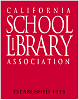Grab yourself a blog in 3 steps:
1. Create an account. Google asks you for an email address - this becomes your username. Note:->You do not need a Gmail account.->Remember to write down your Username and Password.
1. Create an account. Google asks you for an email address - this becomes your username. Note:->You do not need a Gmail account.->Remember to write down your Username and Password.
2. Name your blog. Remember that the whole web world can see your blog title and blog address. You probably do not want to use your real name. Consider creating a blog name that’s anonymous, yet uniquely you. The URL for your blog will look like these examples - http://2CoolTools.blogspot.com/ or http://robdarrow.wordpress.com/, or http://librarianinblack.typepad.com/ (these are real blogs so of course you need to give your own blog its own unique name.) The format is NAME.BLOGSPOT.COM when you use blogger.com software. Note: There is no "www" in the address when using Blogger.com software. Please remember your URL address, bookmark it, or keep a notebook with your URLs, passwords, and special notes. The CSLA 2.0 Team recommends: Participants are urged to use a name or "handle" as follows: [FIRST NAME or NICKNAME]Classroom2 or [FIRST NAME or NICKNAME]MusicRoom -- for example, http://NewMusicRoom.blogspot.com/ Others use their school name or initials, or the name of their school mascot.
3. Select your template. Blogger (and other blog services) have several templates and colors. If you run into problems, check out Blogger's Help file and Tutorial. Remember that this is “discovery learning” and that you will have a series of mini problem solving exercises along the way – depending on your level of web 2.0 experience to date. Each time you find a solution, you will rejoice and be that much more tech savvy! Enjoy.
Discovery Exercises:
2. Play around and add a test post or two.
3. You will create a discovery post for each of the ’23 Things.’
Please clearly label each entry in your blog in the following way: WEEK 1, Exercise or Thing #1, subject. Each of your posts should provide insights into what you’ve discovered and learned. Feel free to share what worked for you … and what didn’t … what surprised you … what frustrated you … what amazed you. For example: Your ‘Thing 2’ post will talk about which habit among the 7 and 1/2 lifelong learning habits is easiest and which is hardest for you & why. TIP: This is a good time to "bookmark" your blog for easy access throughout the course.
4. Create an avatar -- a representation of yourself. Go to http://avatars.yahoo.com/ , design an avatar [representing you or a younger version of yourself] with a school, library, or classroom background. (You will have to set up an account if you don't use Yahoo!) Save your avatar and export to your blog.
[HINT: Here's how to export your avatar to your blog. When you are on your Avatars.Yahoo.com page, go to "home" tab and look to the right column. One of the options is: "EXPORT: Use your avatar in web pages and blogs and more." Click there. Then, in the Center of the page, 0ne option is your avatar's HTML code. Copy the code, go to your blog (Sign in. When you first sign in, there is an option to add a post OR manage posts, settings, or layout; Go to "LAYOUT." You will see various page elements.) Paste (Control V) the HTML code in the PAGE ELEMENT marked "HTML/Java Script." Then move that PAGE ELEMENT to wherever you want your avatar to appear on your blog.] Each blog application: blogger, wordpress, edublog, typepad, and so on has a unique method of exporting avatars and other images onto your pages. Be sure to use the ‘help’ menu within your application to work your way through any problems you run into. You can also call on your 2.o friends to help – just ask!
IMPORTANT NOTE: How you choose to identity yourself on your blog is up to you. You can blog under a screen name, anonymously, or with your real name. If you are taking this course through a “2.0 Partner” such as your school district, please register your blog with their 2.0 Team so they can cheer you on and give you special recognition upon successful completion of this course.If you prefer to represent yourself as a cat or flower, that is "OK" too, but a goal of the exercise is for you to learn how to move HTML code to your blog.
Curriculum connections: Once you finish the course and are familiar with how blogs work, here are a few ideas to try.
- Idea #1: Lead your students into areas of ‘big idea’ inquiry with a blog. You can get thoughts rolling, provide research links, and finish up with classroom discussions. Create one for the next school, local, state, or national election.
- Idea #2: Start a book discussion blog -- it is a library and language arts favorite. Start one today and then branch out into other topics such as pro/con topics of interest.
- Idea #3: Promote campus activities, conduct student surveys, and gather opinions.
[Note: Please remember to include WEEK# and Thing# in your heading posts.]